In the comments of my last Raspberry Pi post, reader Ben politely pointed out “you’re doing it wrong.” And I was. Along with a couple of other helpful suggestions, Ben also pointed me toward PiMame, which comes as a precompiled image — simply download, extract, boot, and play. Now that the raspberry Pi is out of the box and connected, I only had two goals:
01. Download/extract/configure PiMame
02. Play games.
Would this one work better than my first go ’round with RetroPie? Read on!
01. Download/extract/configure PiMame
I downloaded PiMame 0.7.8 from the following link: http://blog.sheasilverman.com/pimame-raspberry-pi-os-download/. I used Win32 Disk Imager to write the IMG file to a 4gb SD card. I pulled the SD card out of my PC, inserted it into the Pi, applied power and got the following:

So far, so good! On to step two.
02. Play games.
Using WinSCP I connected to the Pi over my network and copied the Mario Bros ROM for MAME over into the ROMs directory. I rebooted the Pi, selected MAME, and there was Mario Bros. I chose that, and got this:

Honest to goodness, that’s all there was to it. It even recognized my USB gamepad with no additional configuration. The biggest initial problem I had to overcome was the fact that there was no sound coming out of my television. Unmuting my television fixed that.
For the most part I’d say I’m pleased with PiMame. The sound is not 100% accurate but it’s certainly playable. I thought the samples sounded low in Shinobi and some of the explosions were missing in Galaga, but the thing played just fine. PiMame comes with a ton of other emulators so I’ll be experimenting with those as well.
My next Raspberry Pi project will be a hardware one, not a software one. I detest the case that came with this thing and so I’ve had my eye out for something else to use, even if it’s temporary. I had Raspberry Pi on the brain the other day at Big Lots and ran across this.
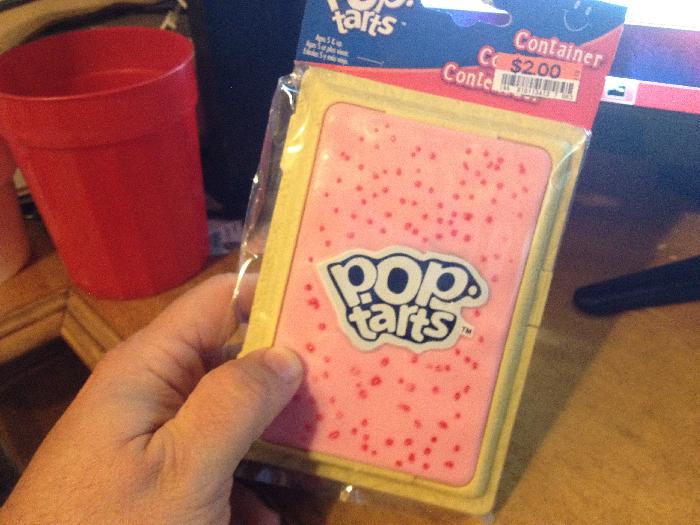
Now, where did I put that Dremmel…
